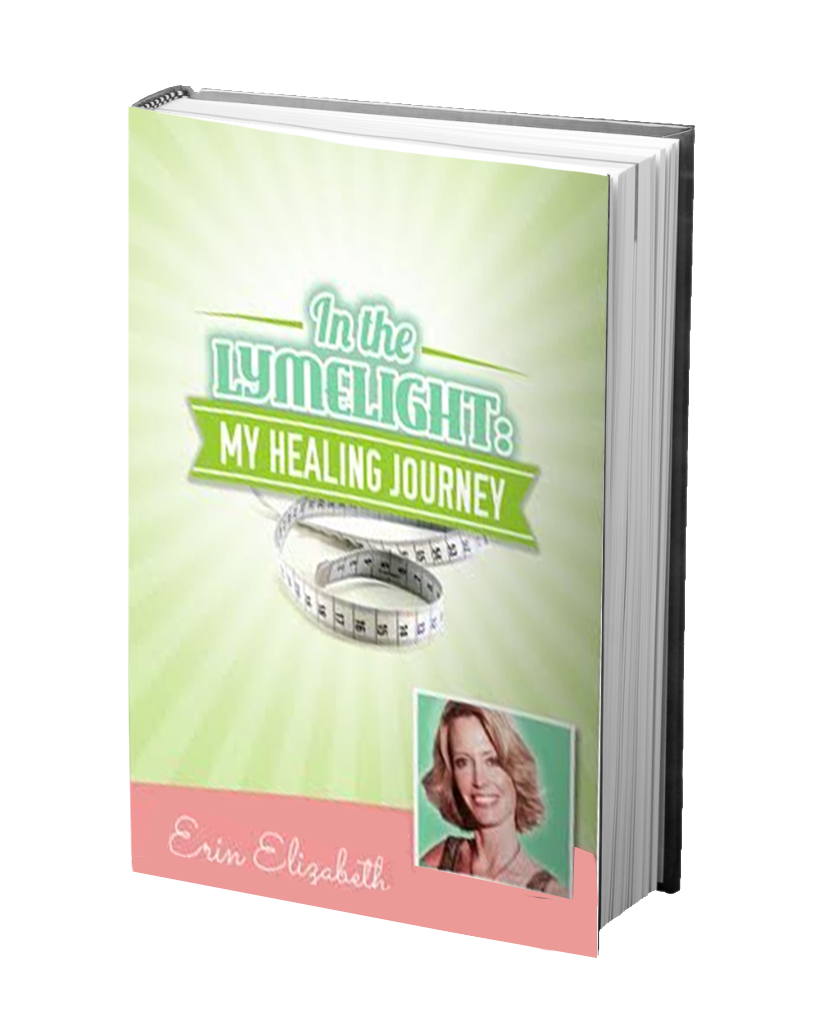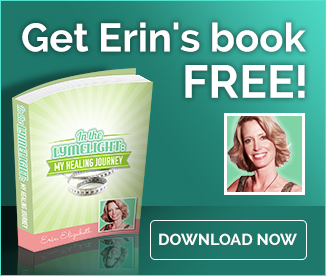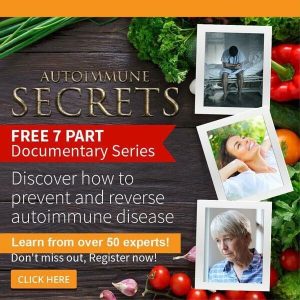6 Tips to Use a Standing Desk Correctly
Standing desks have become very popular.
Early studies show they can be highly beneficial for health and productivity.
This is especially true with versions that adjust between standing and sitting.
However, there are no clear guidelines about the best ways to use a standing desk (1).
This article gives you 6 tips for using a standing desk correctly.
These will help you maximize the benefits and minimize the negative effects.
1. Alternate Between Sitting and Standing
There’s no doubt that sitting too much is very bad for your health. However, that certainly does not mean you should stand all day instead.
Studies have found strong associations between lower back pain and standing occupations, such as bank tellers and production line employees (2, 3, 4).
Standing still for long periods is also thought to negatively affect your leg muscles, tendons and other connective tissue, and may even cause varicose veins (5).
Fortunately, this can be avoided by simply alternating between sitting and standing.
The research is still in its early stages, but a ratio of 1:1 or 2:1 sitting versus standing time appears to be optimal for comfort and energy levels, without affecting productivity (2).
That means for every 1 to 2 hours you sit in your office, 1 hour should be spent standing. Try to alternate between sitting and standing every 30 to 60 minutes.
Bottom Line: Try to alternate between sitting and standing. Early research suggests you should only spend 1 hour standing for every 1–2 hours sitting.
2. Adjust Your Desk and Screen
Correct desk height and computer screen position are fundamental for improving comfort and minimizing injury risk in the office (6).
To begin, set your standing desk at about elbow height. This means your elbows should be in a 90 degree position from the floor.
As a guide, the average 5’11” (180 cm) person would have their desk about 44 inches (111 cm) high.
Recommendations for screen position are not black and white, but the general consensus is to have it 20–28 inches (51–71 cm) from your face.
As a quick reference, the distance should be no less than from the tip of your middle finger to your elbow.
The top of your screen should be eye level, with a small upwards tilt of between 10 and 20 degrees. The idea is that you should never need to tilt your neck up or down.
Image Source: iamnotaprogrammer.com.
If you’re using a laptop, try to align the keyboard with your elbow height.
However, this forces you to tilt the screen back and your neck downwards, which is not ideal for long-term use.
Bottom Line: Adjust your desk and screen for your height. Your desk should align with your elbows, while the top of the screen should be at eye level.
3. Purchase An Anti-Fatigue Mat
Anti-fatigue mats are commonly used in jobs that require extended periods of standing, such as working on a product line or at a counter.
These mats reportedly combat standing fatigue by encouraging subtle movements of your leg muscles. This improves blood flow and reduces overall discomfort.
Studies show that people who stand for 2 or more hours per day report less discomfort and tiredness when using anti-fatigue mats. The mats also help with leg problems and lower back pain (7,8).
If you experience leg or lower back pain from standing, then anti-fatigue mats could be very useful. There is a good selection available on Amazon.com.
Bottom Line: Anti-fatigue mats may reduce the tiredness, leg discomfort or back pain associated with standing more than 2 hours per day.
4. Change Your Keyboard and Mouse Position
Working long hours on the computer can strain your wrists. Therefore, it’s important to optimize wrist position when sitting or standing.
The ideal angle when standing is slightly more extended (tilted upwards) than when sitting.
A failure to consider this difference in those who frequently swap between sitting and standing has been shown to lead to greater wrist pain and discomfort (9,10).
In order to protect your wrists when standing, always keep your keyboard and mouse at the same level, and your wrists straight when typing.
If you still experience sore wrists on occasion, consider using an adjustable keyboard stand and gel mouse pads for optimal support.
Bottom Line: The ideal wrist position differs slightly between standing and sitting, so consider this when using your standing desk.
5. Use Arm Supports
An arm support is soft padding or surface area that attaches to your desk. It is designed to reduce pressure on the wrist that operates the mouse.
This is a well-researched area, with numerous studies showing arm supports can significantly reduce the risk of developing neck and shoulder problems (11,12).
These are worth looking into if you often experience problems, especially on the side of your dominant hand.
You can find a good range of arm supports on Amazon.
Bottom Line: Attaching an arm support to your desk may help with shoulder and neck problems, especially on the side of your dominant hand.
6. Remember To Take Breaks
Even though standing at your desk is better than sitting, you should still take regular breaks to move and stretch, clear your head and rest your eyes.
For some people those quick breaks come naturally, while others may need an automated reminder.
A great option is to install reminder software on your computer, or to download a break reminder app on your phone. There are many free versions of both of these.
One study found that after just two weeks of using a reminder program, call center employees experienced less upper limb and back discomfort (13).
Bottom Line: Try using an automated software or app to remind you to take regular breaks throughout the day.
7. Anything Else?
Using a standing desk can be really great for your health. You can read more in this article about the benefits of standing desks.
However, a standing desk can be difficult to get used to and can even cause problems when not used correctly.
Try the tips on this list to maximize the benefits of your standing desk while minimizing the risks.
*Article originally appeared at Authority Nutrition.